Development Basics with React
Now that you've setup your project, it's time to give it a test run in the browser.
If you haven't started Vite in the terminal, do so now:
npm run dev
Install the extension
When the build completes, open Chrome or Edge and navigate to
chrome://extensions. Make sure to turn on the developer mode switch.
| Chrome | Edge |
|---|---|
| Located in top right corner | Located in left sidebar |
Drag your dist folder into the Extensions Dashboard to install it. Your
extension icon will be in the top bar. The icon will be the first letter of the
extension's name.
Opening the extension

Profit with Vite HMR
Once you've found the extension icon, right-click it and choose "Inspect popup window". This will open the popup and the popup dev tools window. We need to inspect the popup to keep it open while making changes.
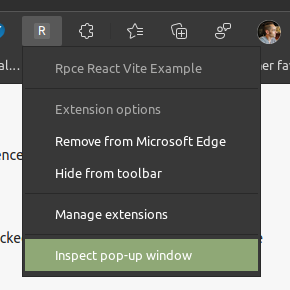
And boom! HMR magic at work.
